Registration
Composing your own blocks with Blockstudio is extremely easy. The plugin will
look for a blockstudio folder within your currently activated theme. Inside
it, all subfolders that contain a block.json file with a blockstudio key
will be registered.
block.json
{
"name": "blockstudio/native",
"title": "Native Block",
"category": "text",
"icon": "star-filled",
"description": "Native Blockstudio block.",
"blockstudio": true
}
Copy
Template
So far, the custom block is not going to be registered since it is missing a
template. To fix that just create an index.php in the same folder as your
block.json file and its contents will automatically be rendered when your block
is used.
<h1>My first native block.</h1>
Copy
Conditional logic
Blocks can be registered conditionally using the conditions key. It supports
all the global variables which are also available for attributes.
The following example will only register the block if the current post type is a page:
{
"blockstudio": {
"conditions": [
[
{
"type": "postType",
"operator": "==",
"value": "page"
}
]
]
}
}
Copy
Custom icon
Custom SVGs icons for blocks can be registered like so:
{
"blockstudio": {
"icon": "<svg></svg>"
}
}
Copy
WordPress doesn't allow for custom SVG icons inside its own block.json icon
key, only
Dashicons
IDs are allowed here.
HTML
Blockstudio is using a React element parser to render the icon element, so it is possible to use HTML inside the icon string.
{
"blockstudio": {
"icon": "<div>:-)</div>"
}
}
Copy
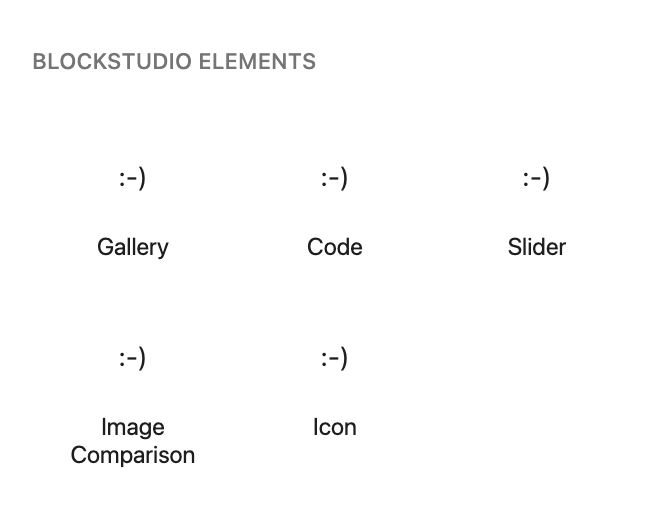
Custom paths
By default, Blockstudio will recursively look through the blockstudio folder
inside your current theme or child theme for blocks. You can change that
behaviour in two ways.
Filter
// Custom path within your theme.
add_filter('blockstudio/path', function () {
return get_template_directory() . '/blocks';
});
// Custom path within a plugin.
add_filter('blockstudio/path', function () {
return plugins_url() . '/my-custom-plugin/blocks';
});
Copy
Instances
If the above options are not enough, it is possible to initiate the
Blockstudio\Build class on various folders of your choice:
add_action('init', function () {
Blockstudio\Build::init([
'dir' => get_template_directory() . '/client-blocks'
]);
});
Copy
Filter metadata
Metadata can be filtered before the block is being registered using the
blockstudio/block/meta filter:
add_filter('blockstudio/blocks/meta', function ($block) {
if (strpos($block->name, 'marketing') === 0) {
$block->blockstudio['icon'] = '<svg></svg>';
}
return $block;
});
Copy
The example above is being used internally to give all Blockstudio library elements the same icon.